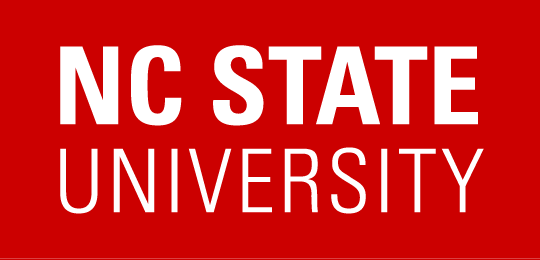Getting Started With iOS
NC State University is a member of the Apple iOS Developer program, allowing staff the publication of apps in the iTunes App Store for distribution on iOS devices like iPhone, iPod, and iPad. If you are a faculty member who is developing an app as part of a curriculum, there is a different iOS program that must be used. Contact Carlos Benavente in the Computer Science Department regarding that program.
Signing Up For An Apple ID
In order to add you to the developer program, you must create an Apple ID to use for development. Create your Apple ID at developer.apple.com. Once you have created your Apple ID, send a request to mobile@ncsu.edu and include your Apple ID and the email address you signed up with. If you know it at this time, you can also send the additional information noted in “Creating an App ID” below.
Once your request is received, you will be invited to join the developer program. Make sure to click the link in the invitation email to accept. You will then have access to all the developer resources available from http://developer.apple.com.
Creating an App ID
An App ID must be created for your new app within the developer program. You must provide the following information about your app: its name, its purpose, and the department or college responsible for it. You can email this information to mobile.ncsu.edu when you send your Apple ID if you already know it at that time.
Testing Hardware Devices
While the simulator provided by Apple is a great way to develop, before you call your app “ready for the app store,” you should test it on an actual device. To make that happen, you must provide information about your device.
Send the name of the department that owns the device, what kind of device it is, and the UDID number of the device to mobile@ncsu.edu. To find the UDID number of your device, follow the instructions in Apple’s support doc. Copy and paste the UDID, along with the other required info. Only a limited number of devices can be registered, so developers are limited to no more than 3 university owned devices. Also, no personal devices can be registered for development. iPod touches are great testing replacements for iPhones, as the feature set and screen resolution are similar.
Requesting a Certificate
To be able to test your app on your device, you will need to create a development certificate and submit it for approval. To do this, log in with your Apple ID at developer.apple.com. Click on the “Provisioning Portal” link on the right side of the screen. Click the “Certificates” tab on the left side of the screen. On the Development tab at the top, follow the instructions provided by Apple to generate your certificate and upload it.
Once the certificate is approved, a provisioning profile will be created.
Provisioning Profiles
Provisioning profiles combine your App ID, hardware devices, and certificates all together to give you the ability to put your new app on one of the approved hardware devices. You will be notified when your provisioning profile is created and then you can download it from developer.apple.com.
You can read more about provisioning profiles, as well as the entire app preparation process, from Apple.
Apple User Interface Guidelines
One of the biggest reasons that apps get denied acceptance into the iTunes App Store is because they do not abide by Apple’s UI guidelines. It would serve you well to review and follow their guidelines closely.